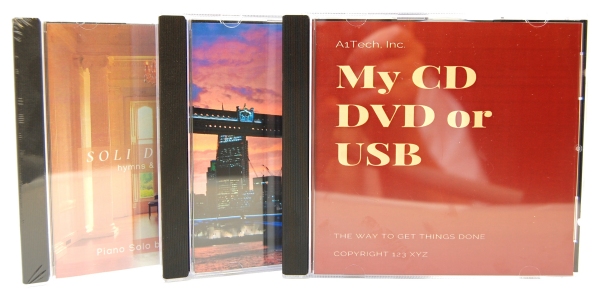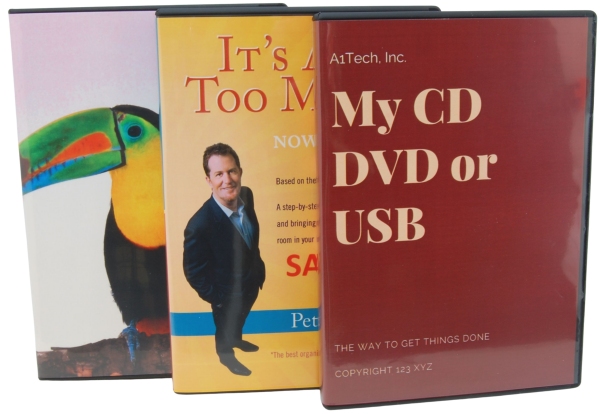Convert bitrate of your .WAV file using Audacity.
Audio CDs that play in original CD players must be of a certain format.
Thus, if your end goal is to create a true Audio CD
your .WAV files must be in this exact format:
- 16 bit
- 1411 Kbps
- 44Khz (44.1)
Step 1: Install Audacity software:
We recommend the Audacity audio software because it's FREE, open source, can be used in Windows and Macs, and does many things besides just converting bitrate.Visit https://www.audacityteam.org/download/ to download and install for both Windows and Mac. We've tested this software as safe from adware or any malware etc. If you are concerned with viruses (as you should), visit SoftPedia.com to find trusted information about any kind of software you might think to install.
Step 2: Load your .WAV files into Audacity:
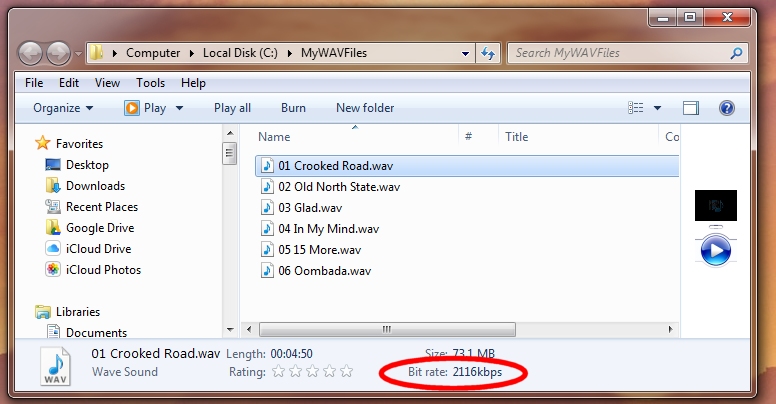
First, you need to drag and drop your .WAV files from where you have them stored on your computer
directly onto the Audacity program to load them.
In this case, you can see the bitrate of these files is 2116kbps. On your computer,
you may have to right click and look at properties to find the bitrate.

This is how it looks when your .WAV files have loaded into the Audacity Window.
Confirm that the "Project Rate (Hz)" is set to 44100.
Step 3: Export Files to .WAV:
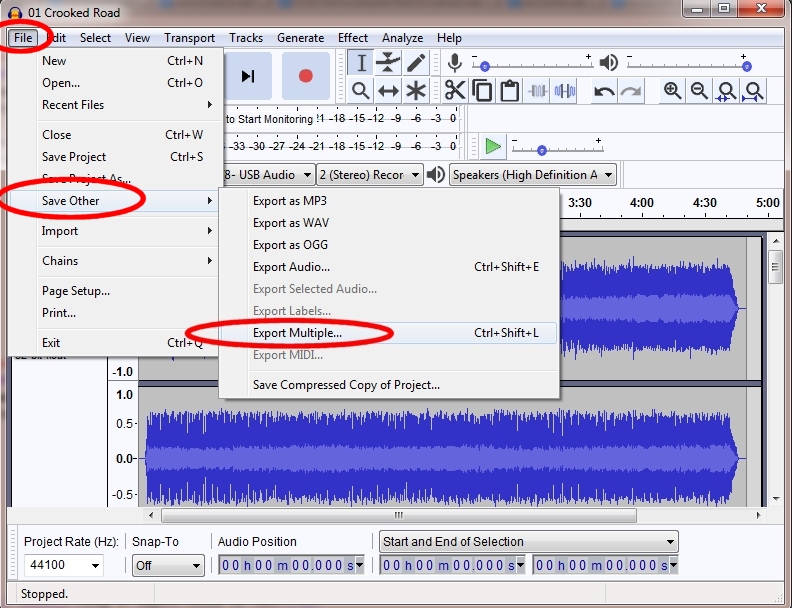
Choose File - Save Other - Export Multiple...
By exporting the file(s), it converts to 16 bit 1411kbps file(s).
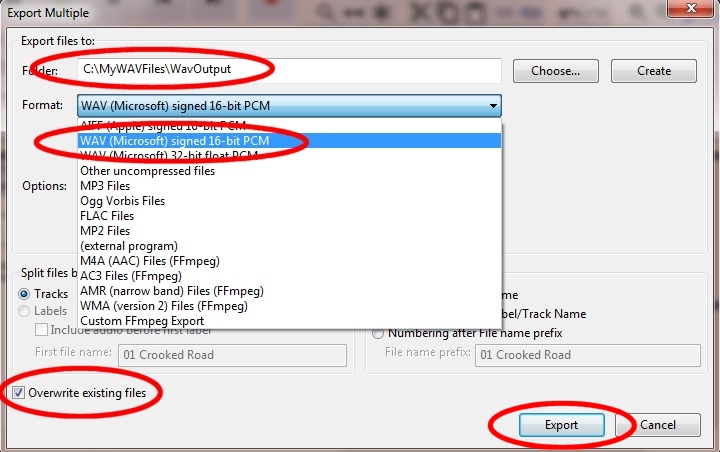
Choose the WAV (Microsoft) signed 16-bit PCM format.
By default, this 16 bit output format will convert the bitrate to 1411kbps.
Pick the output folder.
You don't need to choose the option to 'Overwrite existing files'.
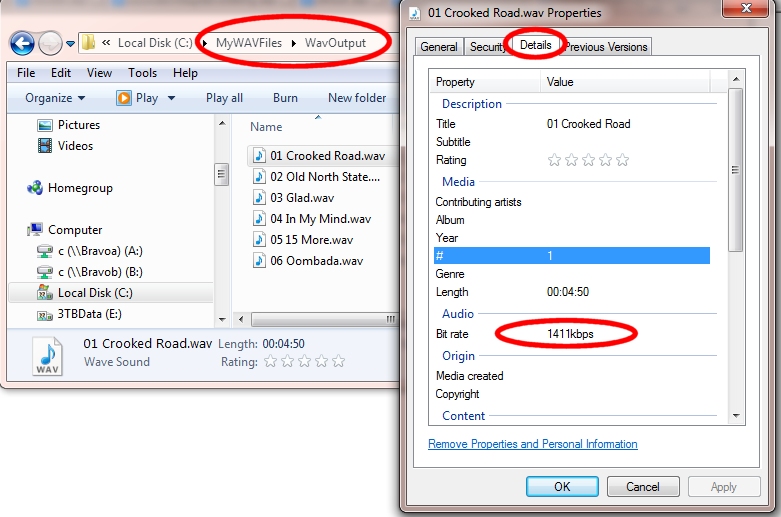
Find your exported .WAV files on your computer.
Right click on one of your files to find properties.
Look at the Details tab. This is where you should see the bitrate for your new files.
It should be 1411kbps which is the correct format for an Audio CD.